Do you want to watch your favorite movies and series with total freedom, without having to rely on limited catalogs? Then My Family Cinema APK 2025 may be exactly what you’re looking for! This application has been gaining more and more users by offering a unique streaming experience, with direct access to content stored in personal clouds.
In this article, you will learn everything about MFC (My Family Cinema): how it works, what it offers and why it has become one of the best options for those who want to set up their own entertainment center. Keep reading and find out how to boost your fun with this powerful player!
What is My Family Cinema APK and how does it work?

My Family Cinema APK (Eppi Cinema) is an application aimed at Android devices that works as a smart multimedia player, allowing you to watch movies, series, anime and even sports directly from files stored in personal or public clouds.
Unlike conventional platforms such as Netflix or Amazon Prime Video, MFC (My Family Cinema) does not host its own content. Instead, it acts as a tool for organizing and displaying files that the user already owns or accesses through links and accounts on cloud services such as Google Drive, Dropbox and OneDrive.
How does cloud integration work?
After installing the MFC app via APK and creating an account, the user can connect one or more cloud storage accounts to the app. This is done simply by entering the credentials or shared links of folders with multimedia content.
- ElepthTV
- YouCine Premium
- CineTv – Movies and Series
Related Posts
- NinjaGO – Movies and Series
- SmartTube Next
- VisionCine
From there, My Family Cinema (MFC) performs an intelligent scan, identifying video files and automatically organizing the collection according to criteria such as:
- Gender
- Language
- Release year
- Media type (movie, series, anime, etc.)
Furthermore, the app is ad-free, offering smooth and enjoyable navigation. One of its biggest advantages is the ability to access public clouds, i.e. folders shared by other users that greatly expand the available catalog — without you having to download anything at all.
Additional features include:
- Automatic subtitles
- Detailed synopses
- Creating custom lists
- History synchronization between devices
In other words, My Family Cinema transforms your cloud storage into a complete and personalized entertainment center. All this with a modern look, without interruptions and with total control in your hands.
My Family Cinema or Eppi Cinema?
My Family Cinema and Eppi Cinema are, in practice, the same streaming service, but with different names. My Family Cinema changed its name to Eppi Cinema in 2024, in an attempt to renew the brand and improve the user experience, while maintaining the same features and catalog.
Eppi Cinema is the official continuation of My Family Cinema, and for those who already used it, simply update the app to continue accessing the MFC APK content.
Main features and available content

Automatic library organization
My Family Cinema APK automatically organizes your movies, series, anime, and sports by genre, language, release year, and other filters. This intelligent categorization makes it easier to navigate and control your personal collection, offering a much more intuitive experience.
Integration with personal clouds
The main advantage of MFC is the ability to connect to cloud storage services such as Google Drive, OneDrive and Dropbox. This means that all of your existing content is centralized in a single app, without the need to download files or use multiple apps to access videos.
High quality reproduction
The app supports streaming in HD, Full HD, and even Ultra HD, with support for subtitles and multiple video formats. Plus, you can choose between external players like VLC and MX Player, ensuring the best possible playback experience.
User-friendly interface and no ads
Unlike many free apps, My Family Cinema offers a clean, fast, and ad-free interface. This means you can browse smoothly, without annoying interruptions, ideal for those who value comfort and focus when watching.
Custom profiles and lists
With MFC, you can create specific playlists, favorites lists, and even family profiles. The app also learns from your viewing habits, offering personalized recommendations that make it easier to discover new content that interests you.
Offline viewing
You can still watch without internet access. Simply download select titles and access them offline — perfect for traveling, in low-signal areas, or to save on mobile data.
Frequent content updates
My Family Cinema is always evolving. The app receives constant updates, both in terms of technical improvements and the inclusion of new titles, ensuring that you have access to the latest releases and entertainment trends.
Multi-device compatibility
The app works perfectly on smartphones, tablets, Android Smart TVs and TV Boxes. With just one account, you can watch on different devices, keeping your experience unified across all of them.
History synchronization between devices
When you link an email or Google account, your history, preferences, and playlists are automatically synced. This allows you to continue playing where you left off, even when you switch devices.
Content available on My Family Cinema
My Family Cinema APK gives you access to a vast and varied library, with titles to suit all tastes:
- Films of all genres – from classics to international releases.
- Popular and recent series , with complete seasons.
- Anime, cartoons and children’s content , ideal for young audiences.
- Live and recorded sports , with broadcasts of games and events.
- Documentaries and specials , for those seeking learning and information.
Compatible devices and requirements for My Family Cinema

My Family Cinema APK offers wide compatibility with different devices and operating systems, allowing you to enjoy your favorite content anywhere.
Whether on an Android smartphone, iPhone, TV Box or even on a computer via emulator, the application adapts easily — as long as the minimum requirements are met.
MFC Android (Smartphone, Tablet and Android TV)
My Family Cinema is fully compatible with Android devices from version 5.0 (Lollipop). Storage permissions are required for the app to access files in the cloud and function properly. Installation is done via an APK file, downloaded directly from trusted sources.
My Family Cinema Android Smartphone and Tablet
To install MFC on your phone or tablet:
- Download the APK via your device’s browser.
- In settings, enable “Unknown sources” to allow installation.
- Run the APK and follow the account creation process.
- Once installed, connect your personal cloud to access the content.
The interface is adapted for touch, with fluid navigation and support for simple gesture commands.
My Family Cinema TV Box, Android TV and TV Stick (BTV)

On television-oriented devices, such as TV Box and Android TV, installation follows the same APK process, and can be done via pendrive or direct download via the device’s browser.
If the “app expiration” error occurs, simply reinstall the updated APK version to resume operation. It is recommended to use a remote control with keyboard or mouse to facilitate navigation.
iOS (iPhone and iPad)
On iOS, My Family Cinema is not available on the official App Store. To install the app, you need to use sideloading techniques through tools like AltStore or TestFlight, which requires some technical knowledge.
The process involves:
- Have a valid Apple account.
- Install a helper app (AltServer) on your computer.
- Sign the APK with your Apple ID and transfer to your iPhone.
Due to iOS security restrictions , usage may be unstable and subject to blocking by Apple itself.
PC (Windows and Mac via emulator)
For those who want to watch on the computer, MFC can be used through Android emulators, which simulate an Android environment on Windows or macOS.
Popular emulators
Among the most used are:
- LDPlayer
- BlueStacks
- NoxPlayer
The process includes:
- Install the emulator on your PC.
- Download the MFC APK and import it into the emulator.
- Perform the installation as on an Android device.
Running and optimizing on PC
To improve performance:
- Allocate more RAM and CPU cores to the emulator.
- Enable performance mode in emulator settings.
- Use mouse and keyboard to facilitate navigation in the app interface.
Smart TV (Samsung, LG and others)

Smart TVs with their own operating system (such as Tizen or WebOS) do not support direct installation of APKs. However, there are alternative methods for installation, such as transferring via USB flash drive and activating specific permissions.
Samsung Smart TVs
On Samsung models:
- Download the APK on your PC and save it to a USB flash drive.
- Connect the USB flash drive to the TV.
- Access the file manager and allow installation from unknown sources.
- Install MFC and link your account.
You may need to enable developer mode in your TV settings.
Smart TVs LG and other brands
For LG and other brands with limited support:
- Use a browser on the TV itself to access the APK and start the installation.
- Go to Settings > Security and enable Unknown sources.
- Install the app directly or via pendrive, depending on compatibility.
How to Download and Install My Family Cinema Step by Step
First of all, pay attention to the source of the APK file. To ensure security, avoid unknown websites or those with excessive ads. Download My Family Cinema from tekmods.com , a reliable source with an updated and official APK 2025, free of malicious modifications or viruses.
Below, you can find a step-by-step guide to downloading and installing the app on different devices.
Download and install My Family Cinema for Android
Android is the most compatible platform for My Family Cinema. However, since the app is not available on the Play Store, you will need to activate an essential option on the system.
Allow unknown sources
- Access your phone’s Settings.
- Go to Security or Privacy.
- Enable the “Allow installation of apps from unknown sources” option (on some models, this must be done directly in the browser or file manager).
- With that, your Android will be ready to install the APK.
Installation and first steps
- Access the tekmods.com website through your mobile browser.
- Download My Family Cinema APK 2025 latest version.
- After downloading, open the APK file and tap Install.
- When the installation is complete, tap Open to set up the app.
- Create your account or log in with your previously registered email address.
Download and install My Family Cinema for iOS (iPhone and iPad)
On iOS, the process requires more steps, as Apple restricts the installation of third-party apps.
Profiles and Certificates on iOS
- Access the Safari browser on your iPhone or iPad.
- Download the installation profile available from tekmods.com.
- Go to Settings > General > VPN & Device Management .
- Tap the downloaded profile and select Trust this developer .
- Please wait for the certificate to be verified.
Post-installation adjustments
- After installing the app, open My Family Cinema as normal.
- Allow the requested permissions.
- Log in and set up your clouds to get started.
Download and install My Family Cinema for PC via emulator
To use the app on your computer, you will need an Android emulator.
APK Import and Configuration
- Download and install a reliable emulator like LDPlayer or BlueStacks.
- Open the emulator and locate the Import APK option.
- Select the previously downloaded My Family Cinema APK file.
- Wait for the installation inside the emulator.
Performance optimizations
- Access the emulator settings.
- Set CPU to at least 2 cores and RAM to 2GB or more.
- Set the resolution to 1280×720 for best viewing.
- Enable graphics acceleration (if available) for smooth playback.
Download and install My Family Cinema for Smart TVs (Samsung, LG and others)
For Android TVs or those compatible with APKs, installation is simple using a USB stick.
Using a USB flash drive and file manager
- Download the APK to your computer and copy it to a FAT32 formatted USB flash drive.
- Connect the pendrive to the USB port on your Smart TV.
- Use a file manager (such as X-Plore) to locate the APK.
- Tap the file and select Install.
Security settings and unknown sources
- Go to Settings > Security or Applications.
- Enable the “Allow unknown sources” option.
- After installation, open My Family Cinema and connect your account.
What’s new in the latest version
- Minor bug fixes and improvements. Install or update to the latest version to check it out!
Cloud setup, top-up and BTV in My Family Cinema
My Family Cinema does not store movies and series — it only plays content that is in your personal clouds. Therefore, setting up a cloud is mandatory to allow access to the catalog. Without this, the application works only as an empty interface.
Additionally, to maintain active access, you need to top up your credits or renew your BTV license. Below, you’ll find out how to set everything up correctly.
How to add cloud and recharge
Insert server data
- In the app’s home menu, tap on the “Manage Cloud” option .
- Fill in the requested fields with your cloud data:
- Server URL
- Username or email
- Access password , if required
- After confirming, the app will automatically synchronize the files, organizing them into categories such as movies, series and anime.
Credit and plan top-ups
- Access the “Payments” menu within the app.
- Choose the desired plan:
- Monthly (30 days)
- Quarterly (90 days)
- Annual (365 days)
- Complete your purchase using one of the available methods:
- credit card
- Ticket
- Pix
- PayPal
- It is also possible to use recharge codes or gift cards purchased from partner stores.
- After entering the code, access is granted immediately and, in some cases, you receive cashback for future purchases.
What to do when BTV expires?
BTV is a promotional license that comes with some devices and offers free use of My Family Cinema for up to 2 years. After that period, the service is blocked until it is renewed.
Check expiration date
- Open My Family Cinema and go to your profile or settings .
- Locate the field with the expiration date of the BTV plan or license.
- If it is expired, the system displays a notification asking for renewal.
Renovation solutions
- Purchase a new plan (monthly, quarterly or annual) directly through the app or buy a gift card at an authorized store.
- In the app, go to the “Payments” tab and select the “Enter recharge code” option .
- After validating the code or confirming payment, access is automatically reactivated .
To use My Family Cinema, adding a cloud is essential. Recharging can be done with a card, Pix or prepaid codes. When the BTV license expires, simply purchase a new plan and renew directly through the app to continue watching without interruptions.
My Family Cinema: Mod and Premium Versions Unlocked
My Family Cinema is an app designed for personal streaming of content stored on private clouds. However, there are different versions available online — including modified versions (APK Mod) and the unlocked Premium version. Understanding the differences between the official version and the modified alternatives is essential to making a safe and informed choice.
My Family Cinema APK MOD
Extra features
My Family Cinema Mod APK versions are unofficial modifications created by third parties. They promise additional features such as:
- Free access without the need for an active plan or recharge
- Automatic unlocking of BTV license
- Multi-cloud support without individual login
- Media player with extra built-in codecs
These features are not available in the original version, making these modifications attractive to users looking for free access or more freedom of use.
My Family Cinema Premium Unlocked
The unlocked Premium version is usually distributed as a copy of the official app with Premium status activated indefinitely, without the need for payment.
Advantages:
- All features unlocked, no ads or restrictions
- Possibility to add multiple clouds
- Maximum playback quality available
Limitations:
- Lack of long-term operational guarantee
- Incompatibility with automatic updates
- Risk of access revocation in future versions
Unlike the APK Mod, this version seeks to maintain the original appearance and operation, but without a valid plan, which can cause instability and failures in loading content over time.
Is My Family Cinema legal or illegal?
My Family Cinema raises questions about its legality because it operates as a personal cloud-based media player, without storing or hosting its own content. This places it in a legal gray area, which requires users to be extra careful.
While the app does not directly offer pirated content, it does allow users to add third-party links and libraries. In other words, the legality of use depends on the source of the files accessed — if they are legal content stored on the user’s personal cloud, the use is legitimate.
Regulations and recommendations for safe use
- Avoid accessing or linking to clouds with copyrighted content without authorization.
- Prefer to use the app with personal media, such as home videos or legally acquired files.
- Always keep the app updated and avoid modified versions, which may violate the store’s terms or the law.
My Family Cinema is not, in itself, illegal. However, its use can become problematic if it involves unlicensed content. Therefore, it is best to use it responsibly and within the limits of the law.
What happened to My Family Cinema?
Why did My Family Cinema change its name?
In mid-August/September 2024, My Family Cinema underwent a significant transformation: it was renamed EP Cinema (Eppi Cinema).
My Family Cinema is now Eppi Cinema
The change occurred as part of a service update, aimed at modernizing the brand and improving the user experience.
My Family Cinema had been around for almost a decade, building up a solid user base. The move to EP Cinema brought:
- More modern look and updated interface
- Improvements in audio and video synchronization
- Improvements in subtitles and dubbing
- Complete maintenance of cloud data, login and credits
Despite these improvements, there was no change in the main operation of the app, which continues to require cloud configuration to play content and uses the same recharge system.
There is also speculation that the name change was motivated by legal issues, such as an attempt to avoid trademark conflicts or copyright lawsuits. The new name — more generic and less recognizable — suggests a strategic effort to circumvent restrictions and keep the platform active.
My Family Cinema plans
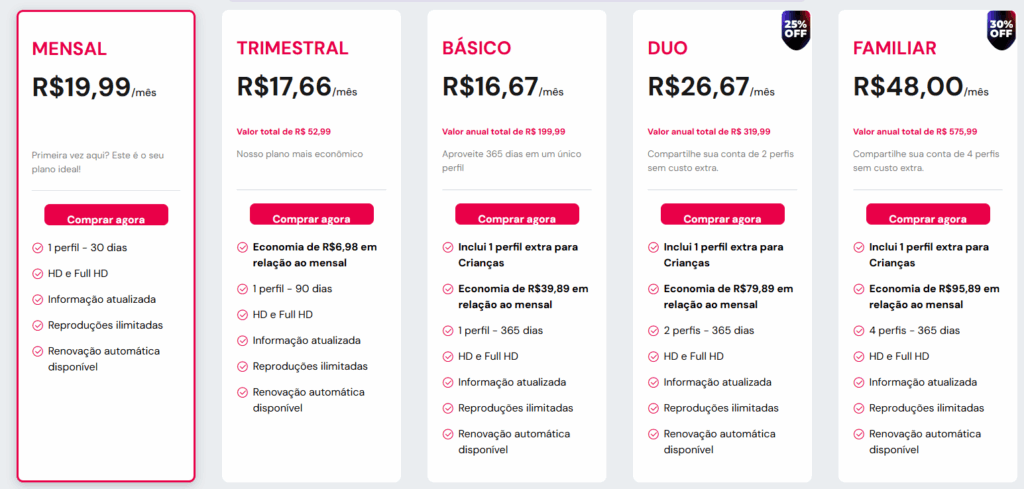
| Flat | Monthly Price | Total Price | Duration | Profiles | Savings (vs. Monthly) | Emphasis |
|---|---|---|---|---|---|---|
| Monthly | R$ 19.99 | – | 30 days | 1 | – | Ideal for first time users |
| Quarterly | R$ 17.66 | R$ 52.99 | 90 days | 1 | R$ 6.98 | Most economical plan |
| Basic | R$ 16.67 | R$ 199.99/year | 365 days | 1 + 1 child | R$ 39.89 | Includes child profile |
| Duo | R$ 26.67 | R$ 319.99/year | 365 days | 2 + 1 children | R$ 79.89 | Share with 2 profiles |
| Familiar | R$ 48.00 | R$ 575.99/year | 365 days | 4 + 1 children | R$ 95.89 | Share with 4 profiles |
Features Common to All Plans:
- HD and Full HD quality
- Updated information
- Unlimited reproductions
- Automatic renewal available
My Family Cinema FAQs
My Family Cinema is a streaming platform that works as a personal media player, meaning it does not host any of its own content, but displays files that the user stores in the cloud. The idea is to allow easy access to films and series, organized in an intuitive way.
The content available depends on what the user has saved in their cloud. It can include movies, series, documentaries and cartoons. The variety and quality depend on the organization and external sources connected to the personal account.
It acts as a “content organizer”. The user needs to have an external media source connected, such as a cloud with movies and series, and the app simply displays this material. It’s like a showcase of what you already have stored in the cloud, with a user-friendly interface and modern look.
In recent years, My Family Cinema has undergone name changes and platform adjustments, mainly due to regulatory issues and usage policies. This has confused many people, but the basic structure of the platform has remained the same.
When access expires, the app remains installed but stops displaying content. The solution is to renew the subscription through an official partner or authorized support. It is important to avoid third-party websites to avoid falling for scams.
The platform’s name has changed a few times due to legal issues and strategic changes within the company. Each name change came with version adjustments and system improvements, while maintaining the focus on security and stability.
For Samsung Smart TVs, My Family Cinema is usually not available in the official store. You need to download the APK file to a USB flash drive, enable installation from unknown sources on your TV, and install the app manually. This process requires attention to avoid malicious files.
Each brand of Smart TV may require a different process. On Android TVs, installation is simple: just search for the app or install it via APK. On TVs that do not run Android, it is common to use a TV Box or Fire Stick to access My Family Cinema.
The legality of My Family Cinema depends on its use. The platform itself is just a player. However, if it is used to access copyrighted content without permission, it can cause problems. It is always best to respect the law and use reliable sources.
My Family Cinema currently operates on a subscription basis. Some promotions may offer free periods, but there is no permanent access without an authorized cost. Free codes on unknown websites can be dangerous and contaminate your device.
If the app is not opening, the problem may be pending updates, corrupted files, or license expiration. Try updating the app, clearing the cache, or reinstalling it. If nothing helps, contact official support or an authorized reseller.
Conclusion
My Family Cinema is a versatile app that, although it does not host its own content, stands out as a modern alternative for those who want to access their personal library of films and series in an organized and intuitive way. Throughout this article, we explain in detail how the app works, the name and brand changes, questions about legality, and answer users’ main questions.
Understanding how My Family Cinema works is essential to use it consciously and within legal standards. It is essential to only connect personal content and respect copyright, avoiding dubious or illegal sources. This ensures not only a better user experience, but also greater security for your devices.
If you want to continue exploring the potential of My Family Cinema responsibly, visit tekmods.com to check out updated tutorials, installation tips, news about the app, as well as exclusive content about technology, entertainment and smart devices.








